This is another broad category of items. I could really pick a lot of winners here. I could probably run through half of a month's worth of ideas or suggestions just on individual laptop models. But, I'd much rather bring you enough information so that you, the informed consumer, can pick out the best machine for you - or that special person in your life.
Let's start off with some basic categories. As an FYI, we will not be touching on tablets here. For argument's sake, the Microsoft Surface counts as a "tablet", but ultrabooks and convertible notebooks will classify in the laptop category. Today, we'll look at netbooks, notebooks, ultrabooks, and Chromebooks. We'll also look at manufacturers, processors, storage, memory and extra features.
The Netbook:
The first thing we're going to look at is a not-so-new take on the portable computer. Netbooks were designed to be light, portable, and connectible. Netbooks tend to utilize smaller screens, allowing for a smaller body. In general, the smaller size limits the number of internal components. Netbooks tend not to have optical drives (CD/DVD or other "cupholders") There are two basic types of netbooks. The bulk of the netbooks are independent. Users can buy them pretty much anywhere. They can be used about anywhere, but can only access the internet where there is a wifi (or wired) connection available. The other type are mated to a wireless provider (like your cell phone company). These ones can be used anywhere with wifi, or anywhere within range of a cellular tower. Netbooks tend to use somewhat less powerful CPU's. These little computers aren't intended to be huge workhorses, and the decreased power consumption from the processors (such as the Intel Atom) help to increase battery life, reduce overheating, and are adequate for most moderate use and web browsing. People who purchase one through their cellular provider will very likely receive a reduced price for the device, but are also likely to have to pay for a special data plan for the device, which may be in addition to your current plan.
The Chromebook:
A recent release, along a similar line as netbooks is the Google Chromebook. Recently, I did a compare/contrast of two of the current "best" Chromebooks on the market. These are not the only two devices out there that make use of the Chrome operating system, but at present they are the two at the current top of the pile. Chromebooks use the small size of a tablet or netbook, along with the functionality of an integrated, fold-out keyboard. Like the netbook, the Chromebook does not include an optical drive. However, the Chromebooks are designed to be lighter and thinner than a netbook. The Chromebooks use the Google Chrome operating system, which will be a bit of a change for those used to Windows, Mac, or a flavor of Linux. While some Chromebooks, lack in internal storage, they also allow the user to have a certain amount of "free" storage on the cloud server. Chromebooks appear to come at around or under netbooks, and have a slight advantage over some tablets, depending on one's perspective. My local Best Buy has active display units set up for the Chromebooks to allow potential buyers to see what it's about. Personally, I have these on my "interested in" list, as at the moment, I can't justify adding it to my "must have" list. However, if Samsung or Acer were so inclined, I'd be glad to demo and give a first-hand review of their products!
The Macbook:
I would generally consider this as a sub-category of "laptop" or "notebook", but it uses a different operating system, and there are several sizes available. I realize that I've written a few pieces that may seem critical of Apple's products. Personally, the combination of the OS, price tag, and lack of ability to customize, works against my purchasing one. However, I also acknowledge that Apple does tend to make a popular, product, in some slick packaging, that generally work well out of the box with little need for maintenance. The Macbook series of laptops are like that. They come in several sizes, powers, and features. Once you buy, though, there's very little that can be changed though. This is fine for some users though. Like I said with the Chromebooks, Macbooks utilize a different OS - in this case the Mac OS. Macbooks have a nice aesthetic to them. They're designed to be thin and light. With them, comes a higher pricetag, though, and service and support tend to be kept "in house", or out of the user's hands.
The Toughbook:
This is just to make mention of something that's available. Panasonic makes the Toughbook , a laptop that is designed with ruggedness in mind. While some models are lighter than others, they are all designed to handle shocks, bumps, jostles, etc. In order to reduce the number of moving parts that can go wrong, and minimize dust getting into the case, heat is dissipated through the case, and the use of lower power consumption CPU's. The Toughbook does have several niche markets, but may not be ideal for everyday users, due to the price - they tend to run over $1,500.
The Notebook/Laptop:
This is the "meat and potatoes", if you will, of this category. Here you'll find everything from the lower end Sempron/Celeron powered eMachines to the >$1,000 i7 powered gaming rigs, and everything in between. A little further down, we'll talk about CPU's and RAM in a bit more detail. The important part here is that there is quite a range in power, capability, and price. One's needs really need to be considered here before making the investment. This laptop may have a good price, but if the owner is a gamer, the Celeron processor lacks the power and cache of some of Intel's better products. If your purpose is surfing, light writing, and the like, it may be fine. However, if you are planning more CPU intensive activity, then it's advisable to look elsewhere. Generally, you'll find a range between about 13"-17" class screens for these computers. You'll find that the larger they are, the more likely they will include the numeric keypad, although some mid-size units will pack that into the keyboard area.
The Ultrabook:
This is a fairly new class of portable computer. In 2011, utilizing low power CPU's, and solid state drives, Intel created a smaller, thinner, lighter notebook, which may compare to Chromebooks or Netbooks. These tended to come with a higher price tag, as their construction and size were different. Since the release of Windows 8, though, the ultrabook class has been defined as a convertible device. Per Intel's site: "A laptop when you need it, a tablet when you want it", as in this commercial. between their newness, and everything they pack in, the new ultrabooks tend to come with a steeper price tag. However, for one who is able to take full advantage of them, this may very well be all that they need to own.
Features
Time to take a look at what's inside whichever portable computer you plan to purchase. I will not dwell on network ability too much in this section. Most, if not all portables have some wifi capacity, and some are even leaning toward that to the exclusion of wired ethernet ports. Here we will look at screens, hard drives, RAM, and CPU's,
The CPU: Probably the most critical component of the system, sometimes referred to as "the brain". One day I got a shipment of processors in the mail, and in my best Return of the Living Dead impression said "Brains!" The CPU essentially tells how fast your machine can or will go In a desktop, the CPU can be considered a variable - easily swapped, upgraded, etc. In a portable, though, they're not as easy for the end user to replace, so they're more of a constant. The two leaders in CPU production are Intel and AMD. They continually put out new and better processors, so whatever you buy, unfortunately will be obsolete soon (if not by the time you pay for it). The good news is that that's not really a bad thing. The important part about buying isn't "is it the latest thing off the truck", but "Will it do what I need it to do?" In general, the lower priced units will have the more economy-line processors installed. With Intel, there is Celeron, with AMD, Sempron and E-series. In my personal opinion, these should be avoided by anyone who makes some serious use out of their laptop. For those who boot up once in a while, check email, maybe read a news article or such, it's fine. Otherwise, eventually, you'll hit the "This thing's too slow" point well before you should. My quick-n-dirty guide to choosing processors:
First, if you have an AMD/Intel preference, look to that category. If you're flexible, look at both. "Number of cores" translates in non-tech as "This one device behaves as if it were n devices" where n is a number between two and 8 presently on the common market. Many cores have two "threads", which will double the apparent value. So, a "six core Intel i7 CPU" may behave like twelve CPU's. Speed will be given in either MHz or GHz. For the most part, you'll find new units within the 2GHz to 4GHz range. The unit Hertz refers to a cycle, so the higher the number, the faster the cycle, which translates to the faster it will work. This number combined with the number of cores will help determine how much you can get out of it. Remember, though, it's much harder (and more expensive) to try to upgrade this aspect, so you want to get something that will last you a good time.
Storage: Some folks confuse storage space with "memory" (see below). The hard drive (HDD) is where most of your data will be stored (aside from removable media). There are three common types on the laptop market today, IDE, SATA, and Solid State. Yes, there's some overlap here. IDE are really on their way out, and I only mention them, as refurbished computers may use them. They use a slower connection, and had more of a limit on storage size. SATA (or Serial ATA) are much faster, and don't suffer from the same fragile pins that IDE did. These also take advantage of spinning magnetic platters that store information. The third type, Solid State also use the SATA connectors, but have no spinning parts, and are much faster. However, they do come with a higher price tag than SATA drives. While prices have continued to drop on SSD's, they're still considerably higher, in direct comparison, for the storage they can provide vs SATA drives. Regardless of which type you're getting, though, you want to make sure that it will be able to meet your needs. While some laptops have space for a second drive to be installed, others only have one bay, which means that a drive upgrade will necessitate a data transfer or reformat.
Memory: This one is often mistaken for drive space. This is one of the easiest components of a computer to upgrade. All you need is a screwdriver and clean hands. Well, of course you have to know what kind to buy, and the limitations of your computer. Most current RAM is DDR3, although DDR2 is still fairly common. These are not interchangeable! Within the DDR families, there are also speeds (PC2 5300, for instance) The faster the speed, the faster the RAM will perform, although it will be limited by either the slowest piece in the board, or the limits of the motherboard itself. For instance, a PC2 3200, will work fine (but slow) in a 5300 capable board, but the 5300 will be capped at 3200 if the roles were reversed. 32 bit operating systems also don't recognize greater than 4GB of RAM. This means that, a board with 16GB of DDR3 will only show (just under) 4GB, if running a 32 bit OS.
What does that memory do? The memory allows you to do more simultaneously. My summary of CPU/HDD/RAM is "How fast it runs, How much it holds, and how much it can do at once". With this later one, we get into how much multitasking you will be able to perform - and what. With less RAM, your computer will start getting sluggish when more programs are opened. As a helpful tip, it's a good idea to cleanup your Startup, because installed programs tend to run from boot, which uses RAM on programs you may not be using at the time. How much is "enough"? These days, I would suggest starting with 4GB, but that amount will vary by your use.
Screen: How big do you need/want? This one may end up being left to your preference. For some the 10" screens on netbooks are adequate, others enjoy the 13" screens or the larger 17" screens. Do you want one of with a touchscreen? There are a line of portables out that have taken advantage of touchscreen ability that was available in Windows 7, and is now a more significant part of Windows 8. For those who are gamers, the faster refresh rates may be important to consider. Most retailers will have displays up, so you can play around with them a bit, and see what "feels right" to you.
Features: Here's where I'm going to lump "everything else" briefly.
Do you need an optical drive? If so what kind? DVDRW? Blu-ray?
How many USB ports do you need? USB 2? USB 3?
How much graphics memory do you need, or what type of card?
Do you need HDMI output?
What about media card readers?
These are a few of the features that vary from product to product, Some may be more important than others to the end user.
Operating System: The most common OS on the market is Microsoft Windows (currently Windows 7 or Windows 8). 64 bit is more of the standard these days, though 32 bit is still around. However, there are alternatives. As noted above, Chromebooks use the Google Chrome operating system, while Macbooks will use the Mac OS. In addition, there are a number of alternatives out there with Linux.
Hey Linux users, here's a little secret they won't tell you in the stores. Part of the price of that laptop is the OS. You can buy a laptop without buying Windows. If you intend to install Linux on your computer, then follow these steps. Purchase your computer. Turn it on. Decline the Windows EULA. Contact the manufacturer for your refund. Different manufacturers have different refund policies for their products. It can be a bit time consuming, and you may not get back much, but it can be done.
Wrapup
I hope this gave you some good ideas where to start if and when considering some type of portable computer. There's not "right for everyone" model, but looking at all the variables, one can find the "right for you" one.
Enjoy the day, and check back tomorrow for another gift idea.
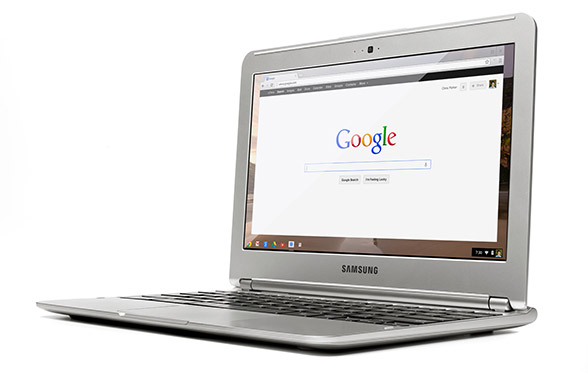
0 Response to "26 Days of Christmas - #12: Laptop Guide"
Post a Comment